TactileView ClickPad
Exploring audio-tactile images with speech and sound
Category: Blindness Products
Be the first to review “TactileView ClickPad” Cancel reply
Related products
Blindness Products
1,899.00€
Blindness Products
5,218.00€
Blindness Products
6,435.00€
Blindness Products
Blindness Products
Blindness Products
Blindness Products
4,225.00€
Blindness Products
3,780.00€
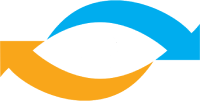









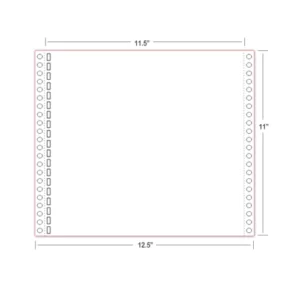





Reviews
There are no reviews yet.