MagniLink ChromeViewer
MagniLink ChromeViewer
MagniLink ChromeViewerTM is an innovative software for Chromebook that is used to display the image from a MagniLink video magnifier system. The software controls the video magnifier’s features, such as magnification, artificial colours and brightness, and provides the user with the facility to make individual adjustments for the best possible experience
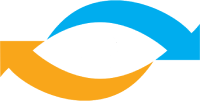
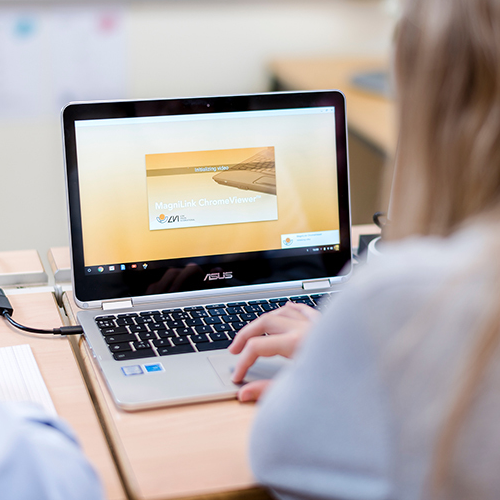
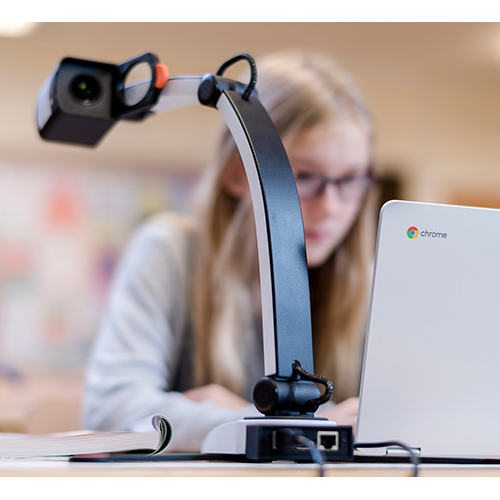
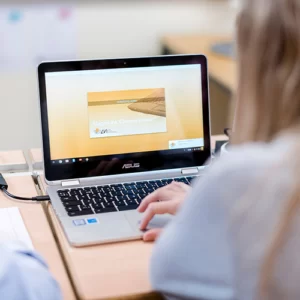
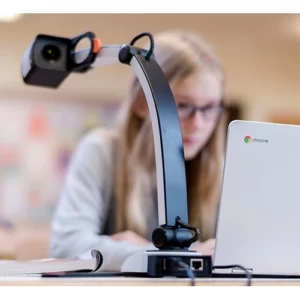
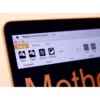














Reviews
There are no reviews yet.