MagniLink PCViewer
MagniLink PCViewerTM
MagniLink PCViewerTM is an innovative software for Windows based PCs that is used to display the image from a MagniLink video magnifier. The software controls the reading camera’s features, such as magnification, artificial colours and brightness, and provides the user with the facility to make individual adjustments for the best possible experience.
Product Description
Functionality of MagniLink PCViewerTM:
- Different colour and brightness settings, e.g. natural and artificial colours.
- Different levels of magnification.
- Lockable autofocus.
- Take and view pictures.
- Record and view videos.
- Mirror, rotate and freeze pictures.
- Automatic updates (requires Internet).
- Various guide lines to facilitate reading.
- Now possible to change and adapt the product even more in EUC tab (End- UserConfiguration).
- Different ways to control functions. Either via menus, keyboard shortcuts or buttons on the reading camera’s control panel.
- Configuration of own shortcuts.
- Camera image positioned at top/front of all open applications.
- Select and switch between several views.
- Compatible with the ZoomText and SuperNova programs.
- Support for motorized cameras in the MagniLink AIR family.
- Support for multiple video streams and split screen between them, such as the use of multiple simultaneous Magnilink cameras.
- Notepad where you can draw, write, enlarge and pan in the image.
Fantastic notepad
The useful notepad provides possibility to draw, write, enlarge and pan in the image. You can easily choose to navigate between different images and there are several different functions for inserting text, drawing and writing with a ”regular” pen or highlighter in different colours and sizes. You can also save and open the image with your notes. The tool is, for example, excellent for marking in texts or filling in forms or exams that then easily can be saved or forwarded.
View multiple images simultaneously
MagniLink PCViewer can display image simultaneously from multiple connected MagniLink camera systems if desired. As a user, you can easily split the image in different ways in the software so that the camera images are displayed simultaneously on the screen, e.g. image from a distance camera and a reading camera. For example this can be very practical for a student in the classroom who wants to be able to see (using the distance camera) what the teacher is doing in front of the board, and at the same time see (using the reading camera) an enlarged image from the school book.
Support for motorized cameras in the MagniLink AIR family.
If you use motorized cameras from our latest product family MagniLink AIR, you can control the cameras directly from the software via icons, via the keyboard or by dragging the mouse pointer in the camera image. You can also save up to three different camera positions which for example facilitates for a student who quickly needs to switch between different camera positions. Then the student can e.g. easily go, with just a push of at button, from seeing the teacher at the board to another saved camera position e.g. looking at the door when someone enters the classroom.
Options:
The TTS option makes it possible to OCR process text and have it read aloud using integrated speech synthesis. The OCR processed text can be displayed in several different picture view modes synchronized with the speech. It´s possible to OCR process text from a picture taken with the connected MagniLink camera, and it is also possible to import other documents into the application to have them OCR processed. You can enlarge and navigate in the OCR-picture and the OCR result can be saved as an audio file (.wav). It´s also possible to paste text into the application.
Recommended system requirements:
- Microsoft Windows 7.
- 1 integrated USB 3.0-port
- i5 or i7 processor, 4 GB RAM, external graphics card with at least 512 MB inbuilt memory.
General:
Documentation
Brochure MagniLink Software
User manual
If you are looking for documents in other languages, please contact us.
Software
Below you can download the software MagniLink PCViewer that enalbles your MagniLink Video Magnifier to operate with your PC.
If you don´t have a licensed MagniLink camera the words “Unvalid license” will be present at the screen. After a few minutes the picture will disappear. If you want to test a few more minutes you can restart the camera again.
Choose either the “Full version” for a complete software, including almost all available languages (note that the large file size can cause significant download time) or the “No language version” (best choice for everyone not using a text-to-speech-model).
Users with a Text-to-speech-model can complete the “No language version” with the languages in use, notice that then the OCR Package must be installed.
If you use Google Chrome as a browser and have trouble downloading the software, right-click and choose “Open in new tab” or try another browser.
November 28, 2022
MagniLink PCViewer – updates in version 10.4.8.2 (November 28, 2022)
New features
- Polish localization which means that menus and icons in the software can be displayed in Polish.
Bug fixes
- Clicking F8 (next view) toggled two steps forward in the views when running together with ZoomText.
MagniLink PCViewer – updates in version 10.4.8.0
New features
- Stepless rotation.
- Presets also saves artificial colors rotations and more.
- Possible to use keyboard to zoom and pan in notepad.
- Rotations in notepad.
- Possible to make hotkeys global.
- Active camera and splitmode is saved.
- Animation when switching split mode.
Bug fixes
- Fixed video recording bugg from 10.3.x.x
- Paste and OCR.
- Fixed bugg in the “Enter license” dialog.
- Overview mode in the control unit.
- Removed features not accessible in the control unit.
- Improvements regarding accessibility:
– Replaced the color dropdown button with two buttons (same as MacViewer).
– Possible to trigger mode change with space or enter.
– Easier to select font in the dropdown list.
– Slide switches for volume and speechrate are now in tab order and can be changed by the keyboard.
– Improved navigation in settings menu.
– Improved focus visibility.
MagniLink PCViewer – updates in version 10.3.8.10
- Notepad with lots of features for drawing, marking and writing in a document. The tool is, for example, excellent for marking in texts or filling in forms or exams that then easily can be saved or forwarded.
- Support for multiple video streams and split screen between them, such as the use of multiple simultaneous Magnilink cameras.
- Support for motorized cameras in the MagniLink AIR family. You can control these cameras directly from the software via icons, via the keyboard or by dragging the mouse pointer in the camera image. You can also store up to three different camera positions which for example facilitates for a student who quickly needs to switch between different camera positions.
- Portuguese localization which means that menus and icons in the software can be displayed in Portuguese.
- PCViewer mouse pointer replaced with standard Windows mouse pointer
- Minor bug fixes
MagniLink PCViewer – updates in version 10.2.8.0
New features
- It is now possible to use MagniLink PCViewer as a standalone software, without the need for an LVI camera.
- Minimized mode has been added to the Split Mode (F8) rotation.
Bug fixes
- PCViewer no longer crashes when the cursor is placed on certain buttons during launch.
- Automatic Updates On/Off is now saved correctly when the box is ticked using Spacebar.
- Saving OCR as a .WAV file will no longer stop SAPI-voices from working.
- The video feed will no longer magically appear when it is set to minimized (F8).
- OCR notification will now display correctly during CCTV-mode with SuperNova & ZoomText.
- Start/Resume reading will now start reading even when used quickly after lowering/increased reading speed.
- Ctrl + M & F8 will no longer make a sound when used together with SuperNova & ZoomText in CCTV-mode.
- The video feed will no longer cut out if you switch between OCR-view and Camera-view with the video feed frozen.
- It is no longer necessary to press B twice to leave the quiet mode.
- Notification for Ctrl + C with ZoomText in CCTV-mode now displays as intended.
- PCViewer will no longer crash if documents are dragged and dropped for OCR in quick succession.
- The video feed will no longer cut off if you press F4 and F5 in quick succession.
- It is no longer necessary to press F5 twice after the Save As dialog has been discarded.
- Fonts are no longer placed on top of each other in the drop-down list.
- The application no longer says slower/faster, softer/louder when it reads a document.
- Fixed flickering in quiet mode with SuperNova
- SAPI voices no longer skips a block when navigating.
- Speech now starts every time a file is opened (if start speech after OCR is checked).
- Controlling Volume & Speed with SAPI-voices is no longer slow.
- Application no longer crashes when OCR on a language not localized when no localized voices are installed.
- The reference line no longer gets the background color. It gets the foreground color
- Some SAPI voices had problem with Unicode character U+25A0. Al such characters are removed from the OCR result.
- Application could crash when pressing F2 or F3 in standalone mode if no colors where available
- Ctrl + C together with Supernova no longer crashes the application.
- Video no longer becomes black when the video is frozen together with supernova.
- ZoomText and SuperNova camera switches from fullscreen if settings are accessed
- Column selector now works.
- Icon for play pause is now updated when navigating sentence and block
- F8 now first activates the window when it is minimized
- Default now sets the voice to a voice with the same language as the application.
- OCR on 32-bit versions of windows.
- OCR problem with Icelandic voices
- Crash when trying to activate licenses manually in the about dialog.
- Crash when dialog showing licensed features not installed. And the information was off missing Italian.
Known issues
- (Ctrl + R) by default should rotate clockwise but currently rotates counter clockwise.
- Changing Split Mode (F8) does not work when ZoomText is on and CCTV-mode is off.
- Read Commands will in some instances conflict with other commands that are read aloud using TTS.
- Autofocus on/off will slightly adjust the width of the Ribbon menu.
- Some icons are blurry when the GUI is scaled up.
- A tooltip display “Settings F9” can sometimes incorrectly appear.
- Sliders can sometimes display two different values
- Higher text size in Windows can create a scrollbar in the Change Color drop down.
- The Split Modes (F8) are incorrect in the beginning when used with ZoomText / SuperNova.
- When increasing reading speed from 70 to 80 PCViewer will skip a few words.
- A green image is incorrectly displayed when PCViewer is launched without a camera.
- During the launch of either ZoomText or SuperNova the video feed in PCViewer will jerk around.
- Navigation with letter by letter will incorrectly stop the Start button icon from updating.
- Video recording on a PC with low performance is unreliable.
- Switching voice with Ctrl + O when SuperNova is active does not work.
- Split Modes (F8) with ZoomText in CCTV-mode using multiple monitors does not work as intended.
- Navigating through settings with Tab does not work as intended.
MagniLink PCViewer – updates in version 10.1.8.0
New features
- Tooltips in the menu now displays the shortcut keys.
- It is now possible to change the color of the reference line in the EUC-tab.
- It is now possible to enlarge and navigate in the OCR-picture.
- More possibilities for navigating in quiet mode.
- Possible to hide the application by Ctrl + H when running it together with ZoomText or SuperNova. If SuperNova or ZoomText is not active, Ctrl + H will hide the ribbon instead.
- Possible to paste text into the program by Ctrl + V.
- Possible to control the pan/tilt of a distance camera.
- Possible to save OCR result as a sound file (.wav).
- The application will display a message if the camera is licensed for a feature but the corresponding component is not installed.
- PCViewer now gives feedback when using the keys to change volume and speech rate.
Bug fixes
- F12 now open the Norwegian instead of the English manual when the application language is Norwegian.
- Application no longer switches from Norwegian to English when accessing the application settings.
- Default-buttons now works correctly.
- Program now works better when connected to a USB2 port.
- Possible to zoom etc. in the menu with the space key.
- Text in the ribbon-buttons now aligns better.
- Improved accuracy for Arabic text.
- Mouse click no longer starts speech in quiet mode.
- The hotspot of the mouse cursor is changed from (5,5) to (0,0).
- SAPI voices now works correctly.
- Better coloring in the OCR image modes.
- The application now remembers its position after a restart.
- The application now saves the camera resolution.
- Load profile now updates the graphical user interface (GUI) correctly.
- Improved stability together with ZoomText.
- Improved stability together with SuperNova.
Video
Be the first to review “MagniLink PCViewer” Cancel reply
Related products
Blindness Products
KOBA Vision ZoomCam Speech Portable Camera Solution with Speech
Blindness Products
Blindness Products
Blindness Products
Blindness Products
Blindness Products
Blindness Products
Blindness Products
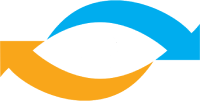

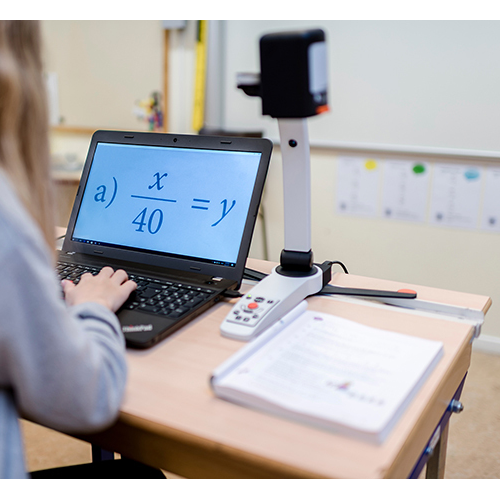



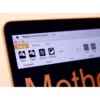













Reviews
There are no reviews yet.